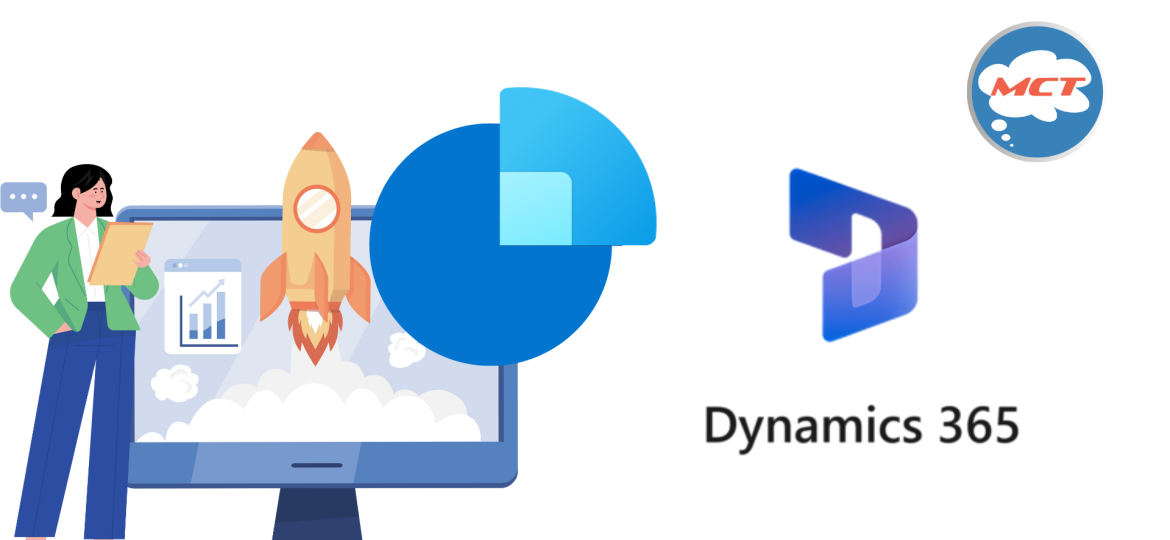
Introduction
Let’s be honest—just knowing what Dynamics 365 Sales is… isn’t enough. You Google it, and you’ll get Microsoft docs and 100+ blogs saying “It’s a CRM tool for managing customers.” But here’s the thing—nobody tells you how to actually get started and do the real stuff that improves your sales process.
In this post, I’m not giving you another definition. I’m giving you a list of 7 beginner-friendly, practical actions that will help you not just use, but leverage Dynamics 365 Sales. From setting up to automation—this is what I wish someone had handed me when I was starting.
Don’t jump into leads and pipelines without reviewing your existing customer data. Garbage in = Garbage out.
- Use Excel or tools like Dataflows in Power Platform to import and clean your contacts/accounts.
- Format emails, phone numbers, and standardize company names—trust me, it matters.
Dynamics comes with an out-of-the-box B2B process. But:
- Do you really need “Qualify,” “Develop,” and “Propose”?
- Or would “Initial Call → Demo → Quote → Closure” fit better?
Go to Settings → Processes → Business Process Flows and customize it. Keep it short and sweet.
Default dashboards can feel like a cockpit you don’t know how to fly.
Create a simple sales dashboard showing:
- My Open Opportunities
- Pipeline by Stage
- Activities Due Today
Use Personal Dashboards via “My Work → Dashboards → New Dashboard.”
Don’t waste time clicking 5 screens to create a lead.
- Go to Form Settings and set up Quick Create forms for Leads, Contacts, and Opportunities.
Perfect for field agents and sales reps on mobile.
Missed follow-ups = missed revenue.
Set a rule: If a lead is not contacted within 3 days → send reminder.
- Use Power Automate or old-school Classic Workflows.
(E.g. Flow: When a lead is created → wait 3 days → check if contacted → send reminder email.)
You don’t need to type “Thanks for your interest…” 100 times.
Create email templates for:
- New Lead Response
- Quote Sent Follow-up
- “Let’s Catch Up” Nudge
Settings → Templates → Email Templates
Bonus: Add Dynamic Fields like Customer Name, Opportunity Title.
Use the Timeline Control in Contact/Opportunity forms to:
- Track history
- Add notes
- Review past interactions before your next call
Conclusion
Don’t get stuck reading what Dynamics 365 Sales is. Instead, take control of how you use it. These 7 actions are things I’ve personally applied while helping businesses get ROI from their CRM.
Want to go one step deeper? Maybe you’ve tried one or two of these already—which one made the biggest difference for you? Or what challenge are you stuck with right now in Sales automation? Let me know.

